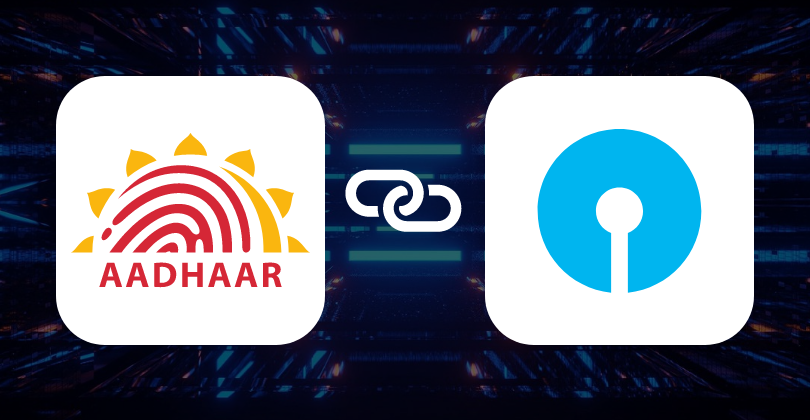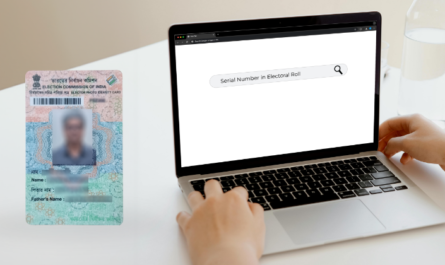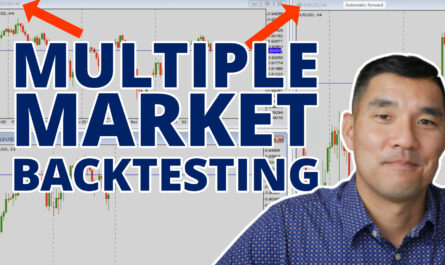Nowadays, it has become common to link your Aadhaar card with your SBI bank account. Do you know why? Well, it is crucial because linking your Aadhaar Card with the bank account facilitates streamlined banking activities and enhanced security. Therefore, knowing how to link your Aadhaar with your SBI bank account is essential for every account holder.
Luckily, linking your Aadhaar card with your SBI bank account is easy, both online and offline. Here is a quick guide to walk you through the procedure.
Link Aadhaar to SBI Bank Account Online
Recently, with the emergence of online banking facilities, it has become easy to link your Aadhaar number with an SBI bank account. Simply by using the online banking facility, you can do so.
However, to continue with this process, you must be a user who is registered for internet banking. Once you create your profile, linking your Aadhaar to your SBI bank account will become a seamless task. Following are the basic instructions to follow:
-
Visit SBI’s official website
-
Log in to your banking account.
-
Click on the “e-Services” section.
-
Select the “Update Aadhaar with Bank Accounts” option, enter your profile password, and click on the “Submit” button.
-
Now select your CIF number from the drop-down options.
-
Enter your Aadhaar number twice for confirmation and click on the submit button.
-
Your SBI bank account will be linked to your Aadhaar card. Once it has been successfully linked, you will get a confirmation.
Link Aadhaar with an SBI Bank Account through an ATM
There is no need to be concerned if you are unable to connect to the internet. You also have the option to connect your bank account to Aadhaar using an ATM. Here is the step-by-step guide:
-
Visit a nearby SBI ATM.
-
Insert your debit card and enter your PIN.
-
Select the “Service Registration” option.
-
Now select the “Aadhaar Registration” option.
-
Choose the type of account.
-
Enter your Aadhaar number.
-
After your request is approved, your Aadhaar card will be linked to your SBI bank account.
Link your Aadhaar Card with Your SBI Bank Account through a Mobile App
SBI customers using the SBI YONO/SBI YONO Lite mobile app can also link their Aadhaar card with their bank account online through the app. The process is extremely easy, and the account can be linked to Aadhaar immediately. Here is the process to link your Aadhaar card with your SBI bank account.
-
Log in to your SBI YONO mobile app
-
Click on “Service Request” under Quick Links
-
Next, click on “Profile.”
-
Select the “Aadhaar Linking” option
-
Enter the necessary details, including your 12-digit Aadhaar number
-
You will get a message stating that your application has been processed and your Aadhaar card has been linked to your SBI account.
How to Link Aadhaar with your SBI Bank Account via SMS
SBI accounts have the option to link their bank account with Aadhaar via SMS as well. Nevertheless, in order to avail of this facility, they must register their contact number with the bank. For linking your Aadhaar with your bank account via SMS, follow the steps below:
-
Type an SMS message in the following format: UID <space> <Aadhaar Number> <Account Number>
-
Send the message to 567676.
-
A confirmation message will be received once Aadhaar seeding is successful.
If your Aadhaar card is not linked, you will receive a notification to visit the bank for linking. If your contact number is not registered, you will receive a message about it.
Link Aadhaar with SBI Bank Account Offline
You can personally visit the bank branch where your account is being maintained to link your Aadhaar to it. Follow these simple steps:
-
Visit the nearest SBI Branch.
-
Have a self-attested and original version of your Aadhaar card with you.
-
Complete the Aadhaar seeding form and hand it over to the official along with a self-attested copy of the Aadhaar card.
-
The executive might request to see your original Aadhaar card to confirm your identity.
-
The executive will record your request, and a receipt will be given to you.
-
After your request is approved, your Aadhaar card will be linked to your SBI bank account.
Link Your Aadhaar with SBI for Easy Loans
Linking your Aadhaar card with your SBI bank account is a simple process, from streamlined banking operations to enhanced security. By following the steps outlined in this guide, you can ensure your account is Aadhaar-compliant, which is especially crucial for availing financial services like loans.
Before you go…
-
Need urgent funds? KreditBee’s Flexi personal loan provides instant personal loans from ₹1,000 to ₹80,000 with flexible tenures between 3 to 10 months.
-
For salaried individuals, KreditBee offers quick personal loans ranging from ₹10,000 to ₹5 Lakhs with repayment terms between 4 to 36 months.
-
Entrepreneurs can access flexible business loans at competitive interest rates tailored for various needs, such as expansion, operations, or investment.
Frequently Asked Questions
To link your Aadhaar number with your SBI account, you’ll need your Aadhaar card, SBI bank account details, and a filled-out Aadhaar linking application form, which is available at SBI branches or online.
Absolutely, you can link your Aadhaar card with your SBI bank account through an SBI ATM. Insert your savings account card, enter your PIN, and follow the instructions for Aadhaar linking.
No, there is no fee for linking your Aadhaar card with your SBI bank account. The service is provided free of charge by SBI to all its customers.
Once you submit your Aadhaar linking request, SBI typically processes it in a few days. Once the linking is complete, you will get a confirmation message on your registered phone number.
If your Aadhaar linking request is rejected, ensure that the details you provided match exactly with your Aadhaar and SBI bank records. You may need to correct any discrepancies and resubmit the request.
![]()
KreditBee As a market leader in the Fintech industry, we strive to bring you the best information to help you manage finances better. These blogs aim to make complicated monetary matters a whole lot simpler.
Source link
#Link #Aadhaar #Card #SBI #Bank #Account